One of the biggest complaints we as IT Service Provider get is “my computer is slowâ€. How do we troubleshoot and fix this IT issue? Before we decide on a course of action, we need to identify the real issue- what specifically is slow. It could range from the Internet being slow, server access being slow, software applications could be slow, and many other possibilities. From our experience, the majority of the time the user refers to the internet being slow. In this article, we will try to address troubleshooting and correction techniques of fixing/improving the internet speed.
 Most of the small office and residential network setups look very similar to the diagram below:
The router/modem is provided by an internet provider, with a firewall- protecting users and network devices, a network switch- providing wired access, and Wireless Access Points allowing wireless devices to be connected.
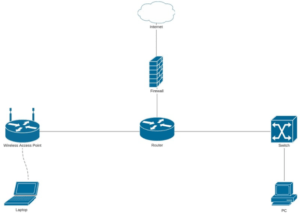
Each of those devices and connections can create a bottleneck on the network. We typically troubleshoot this one step at a time:
 1. What is the internet provider’s connection and speed?
The easiest way to troubleshoot and measure this speed is by connecting a computer/laptop device directly to the internet modem. Disconnect everything else from it for the best results.
Test the speed using a bandwidth tester site and make sure we are getting the speed that the provider is supplying.
2. The next step is to check the firewall-modem connection.
Questions to come to mind here are:
What is the firewall’s throughput – older firewalls only support certain levels of speeds and cannot process anything faster. This could be a bottleneck of the network.Â
If this is the issue, the solution here is simple- upgrade the firewall.
We at Downtown Computers typically use SonicWALL, Watchguard, or Unifi Firewalls. Newer models of these devices support 1GB speeds and higher.
3. The next step in the equations is the switch.
For optimal speeds/results, we need to make sure that the switch operates at the 1 GB speed and uplinks to the firewall at the same high speed. If it is an older switch or uplink speed is slow, internet speeds will max out at 100 MB or less- probably a fraction of the speed the internet service provider supplies business or home.
4. The same logic applies to Wireless Access Points (WAP).
If the WAP is older and only supports certain protocols, the wireless connections could be maxed out at that support speed. Are the Wireless Access Devices placed correctly? Are there dead wireless zones?
The fixes here can include creating a 5GHz network (2.4 is still needed for legacy devices but creates a lower ceiling speed). Another solution is to replace or upgrade the device.
Commonly used Access Point devices we use are by Ubiquity and Aruba-HP.
They can provide 5GHz and even 6 GHz frequencies and much higher speeds and coverage ranges.
5. Another potential bottleneck to check is the workstation device itself.
Does it have the network capabilities to take advantage of the rest of the equipment?
Are the network cards operating at full speeds?
Are the wireless adapters capable of supporting the newest protocols, frequencies, and MIMO (Multiple-Input-Multiple-Output) technologies?
6. Lastly, there could be a device on the network that is using all the network bandwidth and capacity.
This issue is easy to check if a firewall in place supports advanced features like traffic monitoring or active connection or bandwidth monitoring.
From our experience this could be anything on the network – infected computer, compromised device, DVR- Camera Recorder. If the advanced firewall is not part of your network setup, the easiest troubleshooting step here is to unplug one of those devices at a time and measure the results that way.
Downtown Computers has vast experience in troubleshooting and fixing issues like this.
If you have additional questions, please contact us and we will be happy to help.
